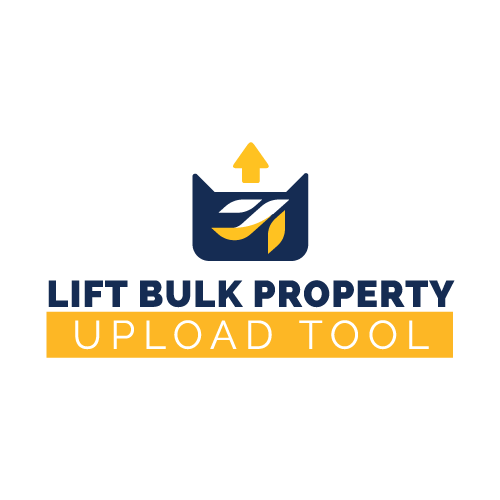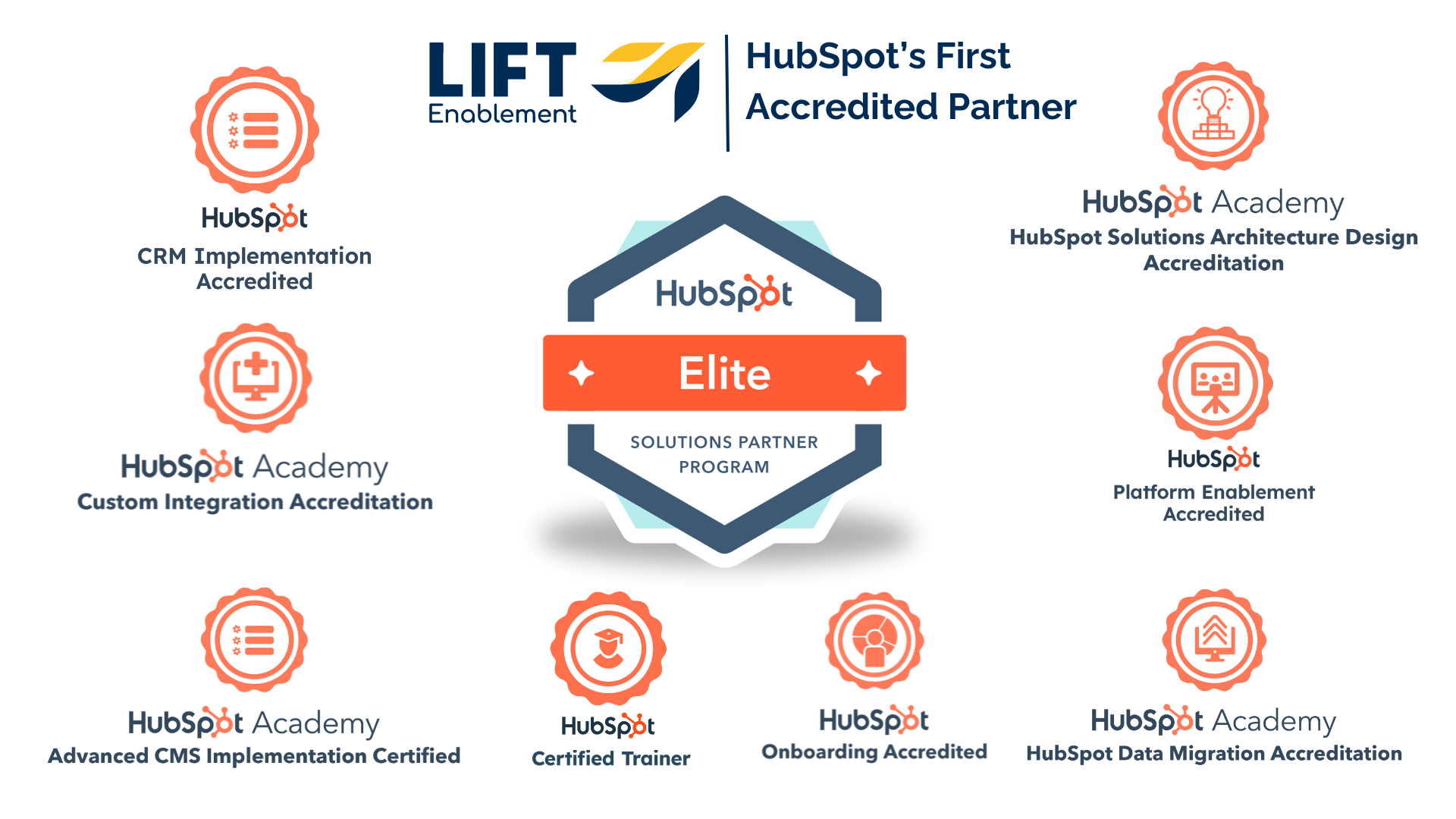There are a few property types that are not currently supported. However, we've outlined some workarounds to help you achieve your objectives.
HubSpot User
Workaround: Create property as a single-line text, find it in your HubSpot portal, and change the property type
Rich Text
Workaround: Create property as a single-line text, find it in your HubSpot portal, and change the property type
Calculation
Workaround: Create property as a single-line text, find it in your HubSpot portal, and change the property type
Formatted Text
(e.g.: Phone number)
Workaround: Create property as a single-line text, find it in your HubSpot portal, and change the property type
Formatted Number
Workaround: Create property as a single-line text, find it in your HubSpot portal, and change the property type
Currency
Workaround: Create property as a single-line text, find it in your HubSpot portal, and change the property type
Score
Workaround: Create property as a single-line text, find it in your HubSpot portal, and change the property type
File
Workaround: Create property as a single-line text, find it in your HubSpot portal, and change the property type