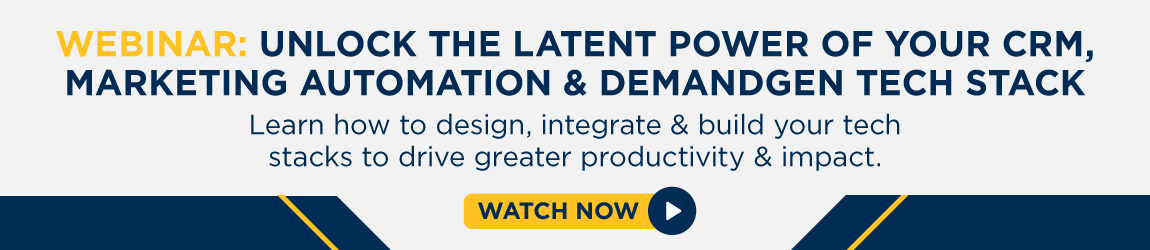If you're a sales rep, stats show that you spend less than a third of your time selling.
If you're a sales rep, stats show that you spend less than a third of your time selling.
That's probably especially frustrating to hear because you know you're not goofing off. You're just spending too much time on administrative tasks—but you don't know how to lighten your load.
As a former sales rep, I feel your pain. I've struggled with this myself. While I had methods to manage all those tasks, I always wished I could be more efficient.
Now that I'm on the other side of the table implementing Sales Hub for clients, I have a much deeper understanding of the platform and what it can do.
So, if you want to spend more time selling, here are my favorite tips and tricks to boost your productivity!
Note: to take full advantage of these tips, be sure to connect your email and calendar—whether you use Gmail or Outlook—to HubSpot
1. Don't be afraid of automation!
At first, I felt like automation made things more complicated, but as I became more comfortable with HubSpot, I began to understand the advantages.
For example, I didn’t like sequences at first. I didn’t like having to load contacts into the sequence to get tasks and then go through the tasks. This was just another example of learning how to make the system work for me.
I soon discovered why sequences are great—you can automate your call and email tasks. This saves you the time of creating tasks for each contact and cadence. You can bulk enroll contacts into a sequence, and the automation takes care of assigning out the call and email tasks.
Beyond sequences, there are many other ways to take advantage of automation using workflows, such as automating your deal creation based on the lifestyle stage or other criteria. You can also use simple task-creation workflows. (I do a deeper dive into tasks below.)
My tip: Use automation to get organized. This saves SO much time.
2. Log. Everything.
A contact or company’s activity log is my bible. I use it to keep track of absolutely everything having to do with that organization or person. Calls, emails, meetings, and any notes I have all go into the activity log. This makes it easy to look over all of the information before I talk to someone. I don’t have to remember anything, and I don’t miss anything relevant.
My tip: Even if a call is recorded, highlight the most important parts in the space for call notes right when the call is finished. This will save you a lot of time listening to recordings and is an easy reference for you the next time you reach out.
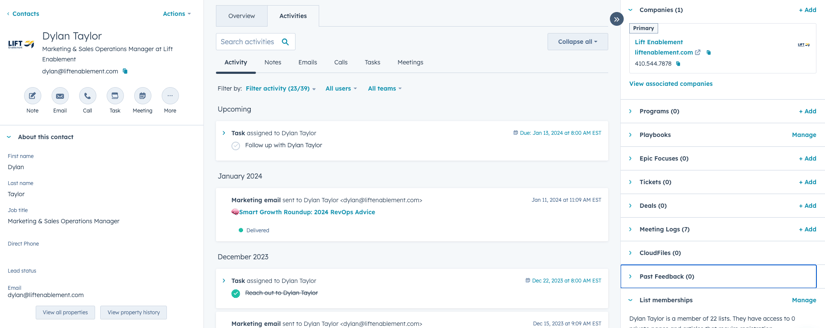
3. Boost internal and external communication.
Improved communication is actually one of my favorite things about HubSpot. There are a lot of convenient tools to keep everyone in the loop and increase responsiveness. Here are some of my favorites:
- Requesting feedback: If I’m in the middle of a call block and on a roll, I might not want to stop to get feedback on one call. HubSpot allows me to tag other users on an activity record (in notes or just tag them in the actual call record). It sends a notification to the person you tagged so that they can view the record and review the call.
- Reporting: I use reporting to improve my chances of getting a response. I like to leverage it to find the best time of day to reach out with the previous call dispositions or whether calling works better than text (or vice versa). I also check conversion rates on emails.
- The meeting booking tool: You can add this to the bottom of your emails and or anywhere else you want to use it. It usually replaces something like Calendly, and it’s always a hit with sales reps and managers.
- Zoominfo: I love using this to enrich data and make prospecting easier. The ability to integrate this with HubSpot is an amazing bonus. Try it!
My tip: We created a contact field called “Coaching,” and when a user sets that property as “yes,” it automatically notifies them with a call review request.
4. Get personal with templates.
I don’t mean to hyperbolize here, but personalization tokens might just be the best thing that HubSpot has to offer. Using templates is already a really great way to save time, but being able to add tokens so that HubSpot automatically populates with a contact’s info is amazing. I promise you will never, ever go back to typing in names!
My tip: Keep your templates organized in folders, and come up with a consistent naming schema. It may seem tedious up front, but the payoff of not hunting around for templates in one long list is huge on the back end.
5. Make your database bite-sized with filtered views.
I don’t know about your organization, but Lift has a gigantic amount of contacts in our database. I have neither the time, nor the patience, to be scrolling through names to figure out which contacts I should be reaching out to.
HubSpot’s filtered views allow you to view specific lists of contacts based on any criteria. If you have a certain piece of information as a field in HubSpot, you can use filtered views to look at contacts who fit that criteria, and you can do it with amazing specificity.
My tip: Save different contact views to refer back to later. It might seem small, but it’s a lot more efficient when you’re not setting the filters every time.
6. Use the task queue to your advantage.
Some things in HubSpot seemed more like hindrances than help at the beginning for me, and the task queue is one of those things. At first, I thought that it was inefficient to have to create follow-up tasks and organize my task queues each day before I began. It seemed to me that it would be much easier to just do what I had to do.
Then I learned that the task queue was actually my friend. It was a simple way to organize my day and keep track of everything. If my task queue is accurate and organized, I can plan out my entire week.
My tip: Use the different queues (email, call, or any custom queue that you create) to better organize your tasks. Get all of your calls done together, then all of your emails, for example.
Like any technology, HubSpot is only useful relative to how much you leverage its capabilities. It can certainly be just a CRM, if that’s how you use it. But, if you can figure out the system, you can make the system work for you.